How To Burn A CD
- Mya M
- Feb 4
- 4 min read
Updated: Jul 21
In recent years, physical media has gained a lot of popularity. Many people have begun collecting vinyl and CDs, using a physical form of music in favor of streaming music on Spotify or Apple Music. One major plus to physical media is the ownership you can have over an album or song. Music streaming apps can remove a song or album from their service, but no one can take away your copy of a CD or vinyl. Of course, collecting these forms of physical media can be a lot more expensive than streaming for free on Spotify. Additionally, many people may prefer listening to a playlist rather than a full album on CD or vinyl. If you’d like to begin or expand a CD collection and create customized track lists, it’s much easier than you’d think!
To burn a CD, you will need a few materials. Many are available for cheap on amazon or your local tech stores. The necessary materials are as follows.
A laptop or desktop computer
An external or built in disc drive
CD-R discs
Access to Youtube
A DVD/CD burner application

Starting off with number 1, a computer of any form is required. If you do not have a laptop of your own, see if you can borrow a family members’. Ideally, the computer you use will have a built in disc drive, meaning that there is a place to insert a CD. Many modern laptops no longer have this feature, but CD burning is still achievable! If you do not have a built in disc drive, an external disc drive can be purchased for around $20 online. Many external disc drives also double as DVD/CD players, so this purchase is a good investment. An external disc drive should connect to your laptop or computer via USB port. Before starting, make sure that your device recognizes the external drive and has a compatible connection.
CDs are obviously needed for this process, but be sure to check that you have CD-R discs. If you’re like me, you most likely have CDs laying around somewhere in your house. If not, they are very cheap at most stores. I was able to find a pack at Walmart. In order to confirm that they are the correct type of CD, just look at the packaging or the front of the disc. It should be clearly labeled as CD-R.
Youtube is a key part of this process. If you aren’t allowed on Youtube, there are other ways to get the files needed to burn a CD, but this is by far, the easiest.
Most computers have their own burner application already installed. For example, I have a laptop with Windows, which provides a CD burning application. This particular application, however, is very finicky. If you can’t find a CD burning application on your computer or have troubles with a pre-installed application, there are many other options available for download! I use Wondershare DVD Creator, which is completely free and very easy to navigate. It can be found on google for free download.
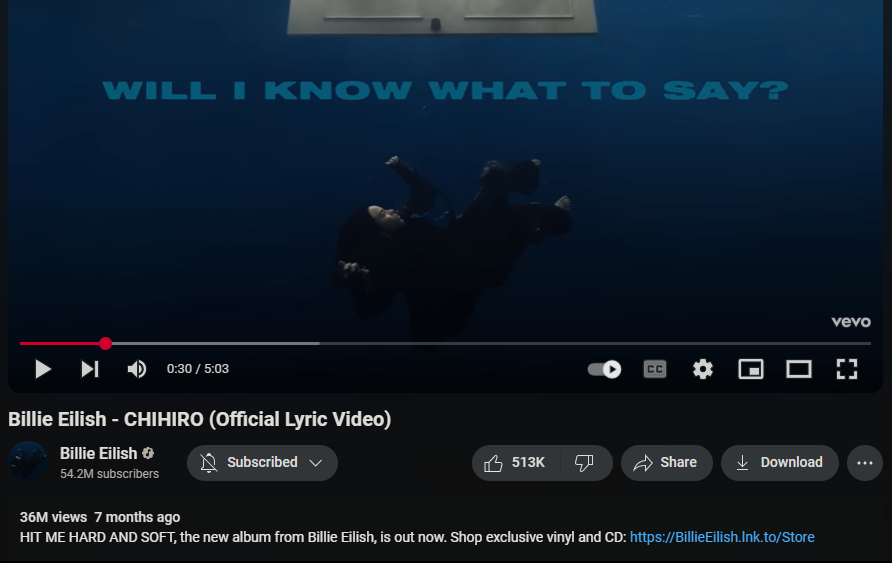

Once you have all of the necessary materials and applications, you can begin this process! The first step is to gather the songs you’d like to burn onto a CD. The typical CD-R disc can hold up to 8 minutes of music, so feel free to pick a lot of music. Once you have your songs selected, search each of them up on Youtube. The audio from these videos will be used to burn the CD. I recommend avoiding music videos and instead looking for official lyrics videos because music videos may have pauses in the music or people talking throughout. With an official lyric video, you can ensure that you are finding the complete song with no alterations without the chore of watching the whole video. After you’ve found a song on Youtube, press the share button below the video. In the popup box, click the copy button next to the url. Make sure that you have not selected the checkbox beneath the url, as this will make the song start a few seconds late.
Next, search up “youtube to mp3 converter”. There are many free websites available that allow you to paste a Youtube link and receive an mp3 file of the song. Find a website that works for you and begin pasting all Youtube links you need. I recommend creating a folder on your desktop to store all of your mp3 files. This will make things easier later!

Once you’ve gathered all of your songs in mp3 format, open your CD burning application. Follow the steps provided by the application to upload your mp3 files. If you are using Wondershare DVD Creator, just click CD Burner in the bottom right corner and press the plus button to select files. After you’ve entered all of your files, connect your external disc drive or put in a CD-R disc. Your application should have a “burn” button available once the disc is recognized. Hit the burn button and wait for it to be complete.
Once it’s done, you should have a new CD with your own personalized music on it!







Sometimes you find a great song or an interesting lecture on a YouTube video, and you just want the audio to listen to on the go. If you're looking to Extrae audio en MP3 de videos de YouTube, online converters can be really handy. These tools typically allow you to paste the YouTube URL, and they'll process the video to extract the audio track, which you can then download as an MP3 file. It’s a convenient way to build your offline audio library from online video content, often with options for different quality settings.